This tutorial is trying to help people having issue with Besavior + Zen + Edge this setup due to the 24 Jan patch that blocked most 3rd party devices. The only way to connect a 3rd party device as at today Mar 2024, is to use Besavior Controller as a gateway to bypass PS5 console. Simple words, you will need a Besavior Controller to use Cronus Zen. At the meantime, some player wants to use PS5 Edge controller on the Zen. So they will need to have a slightly different setup. Fortunately, it is pretty straight forward.
We have received players that reported they cannot use the Edge controller with Zen. Therefore, the Besavior Mod firmware below v202302061244 can fix the issue.
Download "Besavior Manager V1"
Download "update.bin.SVCommon0000202302061244"
Open "Besavior Manager V1.1.exe"
You will see the message "Device not connected"
Connect your Besavior controller with your PC by plug in a Data Cable into the mod (Type C port on the back button mod) Note: Most people fail because they use a wrong cable or plug into the wrong port.
Once connected, you will see "Device connected"
You can check the current firmware version on the mod at the button-left-corner. You can write it down in case you wish to restore this version.
Click "Load Firmware" and find the above firmware "update.bin.SVCommon0000202302061244"
Click "Run"
Wait for the message "Download firmware successfully!"
Unplug the cable from your Besavior controller Type C port on the back button mod.
Re-connect your Besavior controller with your PC by repeat Step 5.
Now check the firmware version again, and your will see a new version been updated.


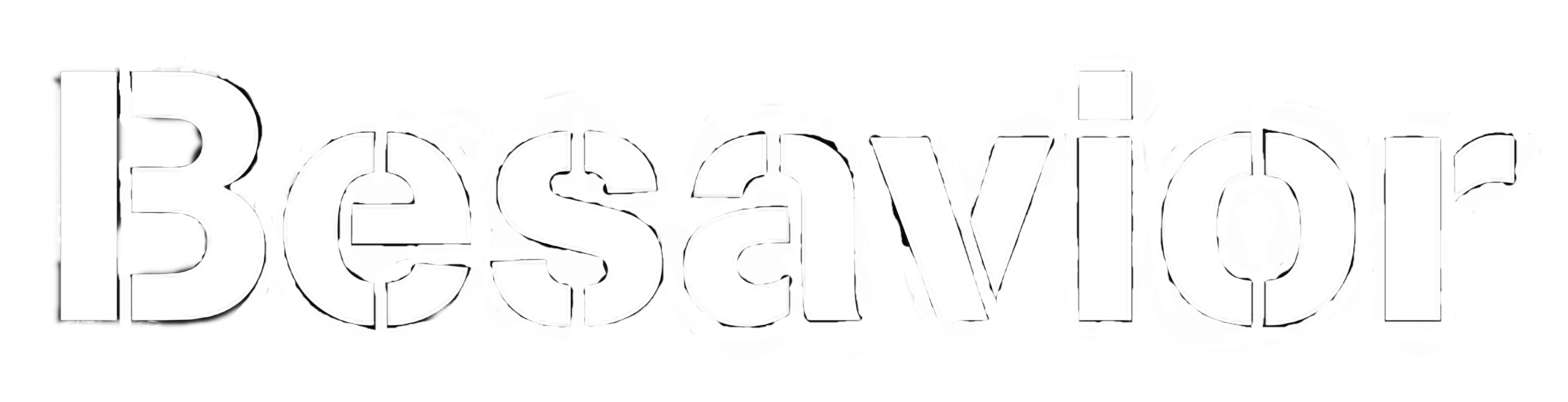
Comments