Step-by-step Besavior Controller + Cronus Zen connections
- Besavior UK
- Apr 9, 2024
- 2 min read
Updated: Apr 12, 2024

NOTE: All connection need to be using a DATA CABLE!!! (If you are not sure, then only use cables from PS5/Besavior/Zen) 90% Fail because people don't know what is a DATA Cable.
Before You Start:
Step 1 : Delete all controllers from your PS5 console (So won't auto connect)
Step 2 : Turn off your PS5 console
Step 3 : Connect your Zen (port on the top, could be micro-usb or USB-C), into the Besavior Mod (port on the mod top, NOT the one on the PS5 controller) Above image RED line.
Step 4 : Connect your other controller into Zen A3 port (you need another controller because you have used the Besavior Controller as a gateway to play Zen)
Step 5 : Highly recommend connect your Zen to your PC with the PROG USB Port on the Zen right hand side port. So you make sure the setting on your Zen is correct.
Step 6 : Last cable connection will be your Besavior Controller port into PS5 console. (This connection makes sure it won't drain the battery.
Step 7 : Open ZenStudio and you should have setting as below image:

After All the connections:
Step 8 : Turn ON you PS5 console by pressing the button on the console. (Better NOT turn on by the PS button on your controller.
Step 9 : DO NOT TOUCH any button on your Besavior Controller( because it is now a gateway to access 3rd party device. Just let it rest in somewhere peacefully.)
Step 10 : Press the PS button (or Home button on the other controller) to start using it.
Step 11 : You should now be able to use Zen and your other controller to play.
Troubleshooting:
If your other controller doesn't do anything, you will have to trail and error see which part you have done wrong. Keep the console ON, try the following :
Unplug the cable that connect your Besavior Controller & PS5 console, then plug it back and see.
Unplug the cable that connect your Besavior Controller & Zen, then plug it back and see.
Unplug the cable that connect your Zen & the other controller, then plug it back and see.
Unplug the cable that connect your Zen & your PC, then plug it back and see.
If it still doesn't work, make sure your Zen is up to date.

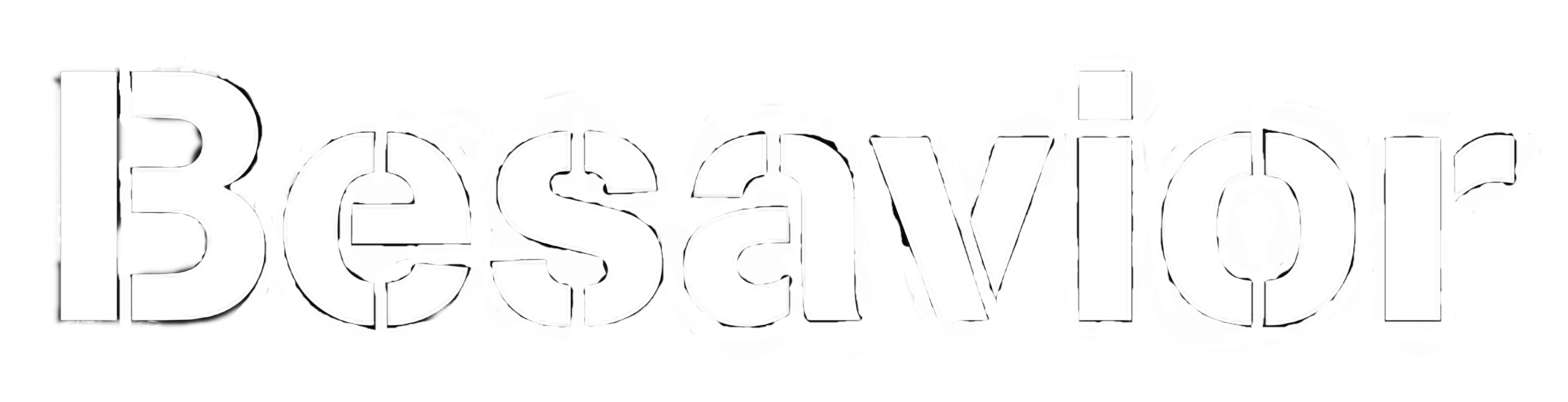
Comentários